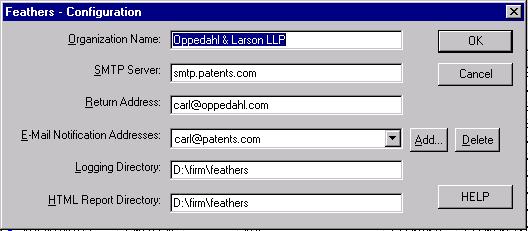 The fields to be completed are as follows:
The fields to be completed are as follows: Feathers!
Congratulations on your selection of the Feathers! status monitoring program for US trademark registrations and applications. We have found that the Feathers! software provides a very convenient way to monitor such trademarks, and we hope you like it.
This software is intended for use by anyone who finds it desirable to monitor at least one pending US trademark application or US trademark registration. Possible users include:
After you have installed and tested the Feathers! software, you can enter the trademark registration numbers and application numbers for up to 500 registrations and applications. You can manually run the software to check the status of the registrations and applications. When the software runs, it compares the status of each application and registration status (reported currently by the Trademark Office web site at http//tarr.uspto.gov/ ) with the status that was reported the previous time the software was run. The new status is displayed on the main page of the software, and you can easily review the trademark status on the screen. If any status changes are detected, the software uses a green icon on the screen to show the change, and sends an email message to a user-selected email address to report the changes. The contents of the email message are appended to a log file. In addition, the Feathers! software creates or updates a web page which lists all of the trademark registrations and applications that are being monitored, and for each one it shows the status which was obtained from the Trademark Office web site. Feathers! also creates an XML file containing the status of your monitored applications, for convenient use by software of your own design.
It is important for you to realize that the program is being provided to you free of charge on an "as is" basis with the hope that you will find it helpful for the monitoring of US trademarks. While we have tried to make the program convenient and reliable, we cannot promise that the program will be perfectly reliable. For example, we have designed the Feathers! software based on the format of information on the web site of the U.S. Trademark Office as of the time during which the software was being designed. If the U.S. Trademark Office changes the format of its web pages (which it has done quite often in recent years) this may lead to incorrect or incomplete results when using Feathers!. As another example, the Feathers! software relies upon a continuous connection to the Internet and, through the Internet, to the web site of the Trademark Office. If your connection to the Internet were disrupted, or if there were some interruption in connectivity within the Internet making it impossible to reach the web site of the Trademark Office, then this software will not be able to perform its intended function. This software is designed to generate email messages to annunciate particular events such as the change of status of a pending application, and there are occurrences (such as email server crashes) which could lead to loss of email messages. Finally, we have not tested the Feathers! software on every possible combination of computer hardware and operating system software, and it might turn out that there is some combination that crashes the Feathers! software or causes it to malfunction. For all these reasons, we urge you not to rely solely upon the Feathers! software but to continue to rely upon proven methods of monitoring trademark status.
Where the status of a particular trademark application is important to you (for example, because you want to know when it is to be published for opposition), you should use the same "watch" services that you would have used in the absence of this software. Similarly, when you wish to track your own trademark application to avoid missing a due date, you should use the same docketing systems that you would have used in the absence of this software.
It is our hope that you will find it possible and helpful to use the Feathers! software for many months or years to come, and that none of the unhappy events described above will ever happen to you.
Feathers! version 4.1.10 requires the following:
It is possible that the Feathers!! software will run on other versions of Windows, but we have not tested it on other versions of Windows.
If the software proves to be popular, we hope to offer it on other operating systems such as Linux.Assuming that the system requirements set forth above are satisfied, we expect that installation will be fairly straightforward. First, download the latest version of the software (if you have not done so already) from the web site of Oppedahl Patent Law Firm LLC at http://www.oppedahl.com/Feathers!, making careful note of the directory to which the file was downloaded. (The software may take several minutes or more to load with a 28K modem.) Second, run the downloaded file to install the software. We suggest that the software be installed to the default directory which is c:\programfiles\Feathers! . Third, run the Feathers! program by clicking on the Feathers! icon on your desktop. Then proceed to "configuration", discussed below.
There is another important thing you should do when you install this software, and that is to join the Feathers! email discussion group. There are many important reasons you should join the group:When Feathers! is run for the first time, it requires that you
provide several items of information which are stored in configuration files
and which are used when Feathers! is run again. Here is the initial
configuration screen, shown with sample values in the fields (do not use these
sample values!).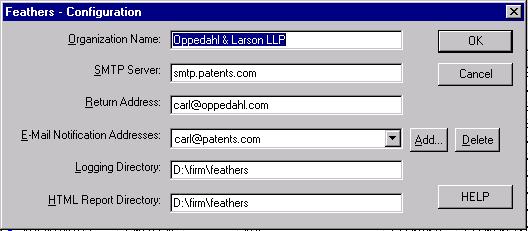 The fields to be completed are as follows:
The fields to be completed are as follows:
Next, you will want to store some registration numbers and application serial numbers. You can enter a registration number or application serial number, together with your own reference (such as your attorney docket number). These items of information are stored in a data file, and the data file is used later when you ask for a status check of the registrations and applications.
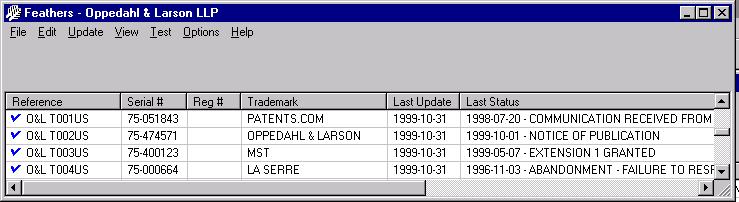
A scroll box shows the trademarks (if any) which have already been entered on the list. You can press "add a trademark record" which permits you to add a trademark record. An email message is sent to the notification list, reporting that a trademark record has been added to the monitoring list, and the addition is logged to the log file.
The trademark records are initially stored in the database in alphabetical order by the reference. Thus, if the references are provided (and are unique) then the HTML report will be ordered by reference.
You can select one trademark from the list to delete or edit. If you edit a record in this list, it will be re-inserted into the list according to its sort order, and a notification email will be sent to the persons on the notification list and will be logged. If you delete a record from this list, then that too will be reported to the persons on the notification list via email, and will be logged.
To modify the list of trademarks to be monitored you start with the "edit" menu: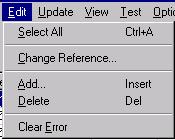
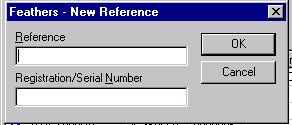 You can
enter a new record to the database. The "reference" field is optional, and for
example can be your attorney reference number or file number. The remaining
field can be a US trademark registration number or a US trademark application
number. If the number you enter contains a "/" or "-" or has eight digits, it
is assumed to be a serial number. If it has six digits it is assumed to be a
registration number.
You can
enter a new record to the database. The "reference" field is optional, and for
example can be your attorney reference number or file number. The remaining
field can be a US trademark registration number or a US trademark application
number. If the number you enter contains a "/" or "-" or has eight digits, it
is assumed to be a serial number. If it has six digits it is assumed to be a
registration number.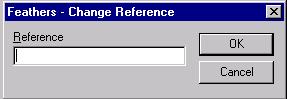 The only
modification you can make is a change to the reference number. If you find you
have entered a registration number or serial number incorrectly, you will have
to delete the record and add a new record with the correct information.
The only
modification you can make is a change to the reference number. If you find you
have entered a registration number or serial number incorrectly, you will have
to delete the record and add a new record with the correct information.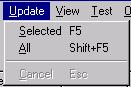 You
can update all of the records in the database, or you can update one or more
selected records. Normally you would go to the "update" menu and select "all".
(You can also do this by typing shift-F5.) When the updating process has
finished, you should see this box:
You
can update all of the records in the database, or you can update one or more
selected records. Normally you would go to the "update" menu and select "all".
(You can also do this by typing shift-F5.) When the updating process has
finished, you should see this box:
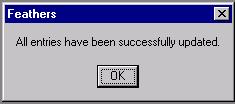 Note that you can only do one update per day for any particular
record in the database; the software keeps track of the date of the most recent
update and will not try to update a record a second time on a particular day.
The Trademark Office says that it updates its TARR database each day at 5:00 AM
Eastern Time. This means that to get the most current information, you should
perform the update after that time. We find that the updates take around five
seconds per record, on average, so that a 250-record database takes about
twenty minutes to update.
Note that you can only do one update per day for any particular
record in the database; the software keeps track of the date of the most recent
update and will not try to update a record a second time on a particular day.
The Trademark Office says that it updates its TARR database each day at 5:00 AM
Eastern Time. This means that to get the most current information, you should
perform the update after that time. We find that the updates take around five
seconds per record, on average, so that a 250-record database takes about
twenty minutes to update.
Once the update is complete, the software writes or rewrites a web page containing the results of the update. This web page can be placed on a web server and you can use the "find" feature of your browser to check on the status of a file. If you have accepted the default directory c:\program files\Feathers!\ then the web page may be found at c:\program files\Feathers!\Feathers!.html . The HTML page has a table with a line for each record, and in each line there is a link to the TARR record on the USPTO web site for that trademark application or registration.
Sending email notifications. When an update has finished, there
may be update notifications to send. To send them, select
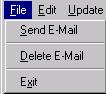 "send
E-Mail" from the "file" menu.
"send
E-Mail" from the "file" menu.
You can also select "view log file" to see the log file.
From time to time we may release a new version of Feathers!, typically to add a new feature or to accommodate some change made by the USPTO to the format of its TARR web site. It is easy to upgrade your version of Feathers!. Click on "options" and "upgrade" and the upgrading process should proceed automatically.
The Feathers! software is set up so that approximately every fourth time it generates an email report, it will send a small email report to Oppedahl Patent Law Firm LLC. The email report does not identify any of the trademark registrations or applications being monitored. It does, however, tell us the email address or addresses to which status reports are sent, as well as the organization name and purely statistical information such as the number of registrations or applications being monitored and the number of errors encountered when performing updates. Oppedahl Patent Law Firm LLC will keep the email addresses in confidence and will not provide them to anyone not connected with the Feathers! software. The statistical information from each user will be merged with statistical information from other users. While the merged information may be publicly revealed, we will keep in confidence the contents of the individual email reports.
We may, from time to time, send email messages to one or more of the email addresses collected from the email reports. This will only be done in connection with the Feathers! software, for example to inform users of releases of new versions of the software, or of known problems with the software and possible solutions.
If you have trouble getting the Feathers! software to work, please post a message to the Feathers! discussion group. Please keep in mind that the software is being provided to you free of charge. We intend that the software will work well for you, and we invite you to use the "test" buttons described above if you are having problems. You may find helpful troubleshooting information on our web site at http://www.oppedahl.com/Feathers!
Sending a test email message.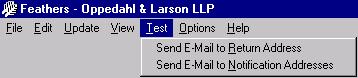 You
can press "send E-Mail to Return Address" and the Feathers! software
will try to send a test email message to the person listed in the "return
address" field of the configuration screen. You can press
"send E-Mail to Notification Addresses" and the Feathers! software will
try to send test email messages to each of the persons listed in the
"notification addresses" field of the configuration
screen. You should then have the person or persons check their email to see
if the test email message has been received. If this test fails (and if the
previous two tests did not fail) then you should check to see whether you have
correctly determined your SMTP server and entered it in the "SMTP server" field
of the configuration screen.
You
can press "send E-Mail to Return Address" and the Feathers! software
will try to send a test email message to the person listed in the "return
address" field of the configuration screen. You can press
"send E-Mail to Notification Addresses" and the Feathers! software will
try to send test email messages to each of the persons listed in the
"notification addresses" field of the configuration
screen. You should then have the person or persons check their email to see
if the test email message has been received. If this test fails (and if the
previous two tests did not fail) then you should check to see whether you have
correctly determined your SMTP server and entered it in the "SMTP server" field
of the configuration screen.
. If you wish to report a problem, send it via email to Feathers!-support@oppedahl.com, but we cannot promise that you will receive a response.
We recommend you make periodic backups of one important file, namely "tradmark.dat", which contains your list of trademark applications and registrations and the corresponding references. The other files can be reconstructed by simply reinstalling the software.
Revised May 27, 2008