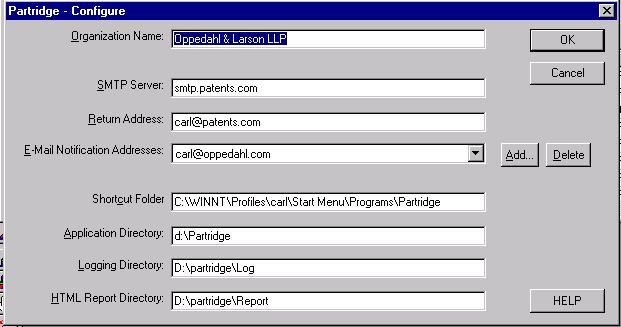 The fields to be completed are as follows:
The fields to be completed are as follows: Partridge
Congratulations on your selection of the Partridge status monitoring program (version 4.2.03) for US patent applications. We have found that the Partridge software provides a very convenient way to monitor such patent applications, and we hope you like it.
This software is intended for use by any patent law firm or business that is handling at least one pending US patent application. This software is only helpful for those who are able to use the USPTO's PAIR system, however. The PAIR web site says:
The PAIR system is designed to provide data regarding the status of an application or a patent to applicants to a specific targeted audience (i.e., patent applicants and/or their designated representatives).Thus, neither PAIR nor Partridge is of any help to, say, the inventor or corporate client who would like to obtain information about an application being handled by an attorney or agent whose address (customer number) is associated with the application for purposes of Patent Office correspondence. Nor is PAIR or Partridge of any use to a patent agent or patent firm outside the US that would like to monitor a US application being handled by a US patent firm.
To use the software, you must obtain a USPTO customer number (if your firm doesn't have one already), arrange to have your customer number associated with your pending US patent applications (if your firm has not already done so), obtain a PAIR cryptographic certificate from the USPTO, and install the USPTO/Direct encryption software on a computer of yours that is connected to the Internet. (These steps are detailed at http://www.oppedahl.com/pair/.) You should perform all of these steps, and become proficient in running the USPTO/Direct software and proficient in using the PAIR web site, and only after accomplishing all of these things should you install and run Partridge.
After you have installed and tested the Partridge software, you can use it, together with the PAIR system, to obtain a list of all of the patents and patent applications that are associated with your customer number. You can store this list in a database in the Partridge system, and can manually add records to the database. You can manually run the software to check the status of the patents and patent applications. When the software runs, it compares the status of each application and patent (reported currently by the Patent Office web site at http//pair.uspto.gov/ ) with the status that was reported the previous time the software was run. The new status is displayed on the main page of the software, and you can easily review the application status on the screen. If any status changes are detected, the software uses a green icon on the screen to show the change, and sends an email message to a user-selected email address to report the changes. The contents of the email message are appended to a log file. In addition, the Partridge software creates or updates a web page which lists all of the patent applications and patents that are being monitored, and for each one it shows the status which was obtained from the Patent Office web site.
It is important for you to realize that the program is being provided to you free of charge on an "as is" basis with the hope that you will find it helpful for the monitoring of US patents and patent applications. While we have tried to make the program convenient and reliable, we cannot promise that the program will be perfectly reliable. For example, we have designed the Partridge software based on the format of information on the web site of the U.S. Patent Office as of the time during which the software was being designed. If the U.S. Patent Office changes the format of its web pages (which it has done quite often in recent years) this may lead to incorrect or incomplete results when using Partridge. As another example, the Partridge software relies upon the USPTO/Direct encryption software, and on a continuous connection to the Internet and, through the Internet, to the web site of the Patent Office. If your connection to the Internet were disrupted, or if there were some interruption in connectivity within the Internet making it impossible to reach the web site of the Patent Office, then this software will not be able to perform its intended function. Likewise, if the USPTO/Direct software were to fail to function properly, you would not be able to use Partridge (or PAIR, for that matter). This Partridge software is designed to generate email messages to annunciate particular events such as the change of status of a pending application, and there are occurrences (such as email server crashes) which could lead to loss of email messages. Finally, we have not tested the Partridge software on every possible combination of computer hardware and operating system software, and it might turn out that there is some combination that crashes the Partridge software or causes it to malfunction. For all these reasons, we urge you not to rely solely upon the Partridge software but to continue to rely upon proven methods of monitoring patent and patent application status.
Where the status of a particular patent or patent application is important to you, or when you wish to track your own patents and patent applications to avoid missing a due date, you should use the same docketing systems that you would have used in the absence of this Partridge software.
It is our hope that you will find it possible and helpful to use the Partridge software for many months or years to come, and that none of the unhappy events described above will ever happen to you.
Partridge version 2.1.08 requires the following:
It is possible the Partridge version 2.1.08 software will run on other versions of Windows, but we have not tested it on other versions of Windows.
If the software proves to be popular, we hope to offer it on other operating systems such as Linux.Before installing the software, make backups of the important information on your computer. That way, if the Partridge installation procedure were to crash your computer, you still have your important data stored elsewhere.
Probably the most challenging aspect of using Partridge is that you must previously have done all the things that are required to get PAIR to work. As described at http://www.oppedahl.com/pair/, you must obtain a customer number, associate it with all of your files, obtain a PAIR cryptographic certificate, and and install and test the USPTO/Direct software. Each of these steps is fairly complicated and the whole process can take months if you have not done any of it before. But the rewards are great, not only because it enables you to use Partridge but also for many other reasons described at http://www.oppedahl.com/pair/.Assuming that the system requirements set forth above are satisfied, we expect that installation of Partridge will be fairly straightforward. First, download the latest version of the software (if you have not done so already) from the web site of Oppedahl & Olson LLP at http://www.oppedahl.com/partridge, making careful note of the directory to which the file was downloaded. (The software may take twenty minutes or more to load with a 28K modem.) Second, run the downloaded file to install the software. We suggest that the software be installed to the default directory which is c:\programfiles\partridge . The installer will require you to restart your computer, after which the installer will finish. Third, run the Partridge program by clicking on the Partridge icon on your desktop. Then proceed to "configuration", discussed below.
When Partridge is run for the first time, it requires that you provide
several items of information which are stored in configuration files and which
are used when Partridge is run again. Here is the initial configuration screen,
shown with sample values in the fields (do not use these sample values!).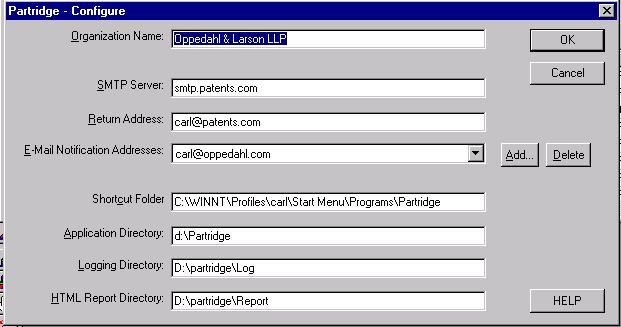 The fields to be completed are as follows:
The fields to be completed are as follows:
Next, you will want to create a database containing records identifying your patents and patent applications. While you could enter them manually, it is worthwhile to let the Partridge software obtain such a list from the PAIR web site, and create your database for you. You may also choose to add records manually. You can enter a patent number or application serial number, together with your own reference (such as your attorney docket number). These items of information are stored in a data file, and the data file is used later when you ask for a status check of the registrations and applications. (Note: in this version, adding by patent number does not seem to work properly. If you must add a record manually, use the application serial number.)
Obtaining a master list of patent applications and patents from the PAIR site. One of the search options on the PAIR site is a search by customer number. The result of the search is a listing of patent applications and patents. Partridge does this for you. You simply click on "update", which offers you the following dialog box:
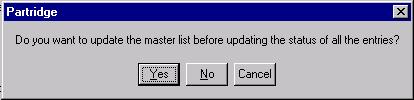
If you click "yes" (and we recommend you do so), then Partridge will obtain, from the PAIR web site, a list of all of your files that are associated with your customer number. These files will be placed in your master list database on the hard drive of your computer. This saves you from having to hand-type lots of application serial numbers into Partridge.
Partridge will do the customer number search and will retrieve all of the records yielded in the search. For each record, Partridge checks to see if you already have that serial number in your database, and if you don't, it will add it to the database and will send a notification via email. (Note that before you can use this feature, you must make sure your computer is connected to the Internet and you must make sure you have the USPTO Direct software running.)
If you are running the software for the first time and have no records in your database, then of course this obtaining-a-list process may add dozens or even hundreds of records to your database. This process could take many tens of minutes if you are using a slow modem connection.
If, on the other hand, you had previously used this "update the master list" function, and run it again, you may find that no records are added or that only one or two records are added.
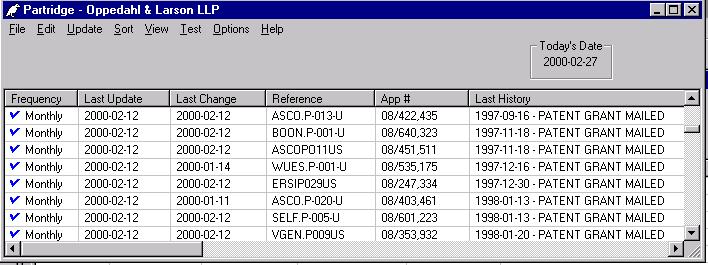
A scroll box shows the patents and patent applications (if any) which have already been entered on the list. You can press "add a patent record" which permits you to add a patent record. An email message is sent to the notification list, reporting that a patent record has been added to the monitoring list, and the addition is logged to the log file.
The patent records are initially stored in the database in alphabetical order by the reference. Thus, if the references are provided (and are unique) then the HTML report will be ordered by reference. (The figure above shows the records after they have been sorted by patent number.)
You can select one patent record from the list to delete or edit. If you edit a record in this list, it will be re-inserted into the list according to its sort order, and a notification email will be sent to the persons on the notification list and will be logged. If you delete a record from this list, then that too will be reported to the persons on the notification list via email, and will be logged.
To modify the list of patents and patent applications to be monitored you start with the "edit" menu: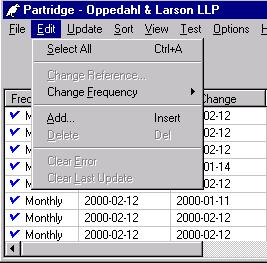 You
could then, for example, click "Add" to add a record to the database.
You
could then, for example, click "Add" to add a record to the database.
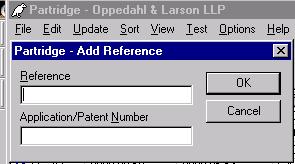 You can enter
a new record to the database. You can enter a US patent number or a US patent
application number. If the number you enter contains a "/" or or has eight
digits, it is assumed to be a serial number. If it has seven or fewer digits it
is assumed to be a patent number. (Note: at present, the feature of adding a
patent number is broken. You should add by serial number instead.)You may
optionally enter an attorney docket number (in the "reference" field), but the
docket number you enter will be replaced with one from the PAIR site the first
time a successful status update occurs. In the event of such a replacement, an
email notification is sent.
You can enter
a new record to the database. You can enter a US patent number or a US patent
application number. If the number you enter contains a "/" or or has eight
digits, it is assumed to be a serial number. If it has seven or fewer digits it
is assumed to be a patent number. (Note: at present, the feature of adding a
patent number is broken. You should add by serial number instead.)You may
optionally enter an attorney docket number (in the "reference" field), but the
docket number you enter will be replaced with one from the PAIR site the first
time a successful status update occurs. In the event of such a replacement, an
email notification is sent.The usual reason why you would add a patent record is that you have just filed a patent application with the US Patent Office and have learned the serial number. Thus you will want to enter the serial number into Partridge so that you can monitor the progress of the application through the Patent Office. But as a general matter it would be surprising if you were to enter the serial number into Partridge on the same day that PAIR begins providing information about that serial number in PAIR. Things could go either of two ways:
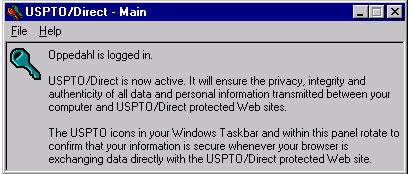
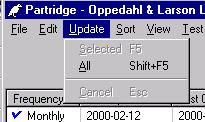 You
can update all of the records in the database, or you can update one or more
selected records. Normally you would go to the "update" menu and select "all".
(You can also do this by typing shift-F5.) When the updating process has
finished, you should see this box:
You
can update all of the records in the database, or you can update one or more
selected records. Normally you would go to the "update" menu and select "all".
(You can also do this by typing shift-F5.) When the updating process has
finished, you should see this box:
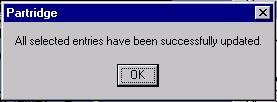 Note that you can only do one update per day for any particular
record in the database; the software keeps track of the date of the most recent
update and will not try to update a record a second time on a particular day.
(There is a way to override this.) We find that the
updates take around 45 seconds per record, on average, if the connection is a
28K modem, so that a 250-record database takes at least two hours to update.
If, on the other hand, the Internet connection is a T1, we find that the
250-record database takes about twenty minutes to update.
Note that you can only do one update per day for any particular
record in the database; the software keeps track of the date of the most recent
update and will not try to update a record a second time on a particular day.
(There is a way to override this.) We find that the
updates take around 45 seconds per record, on average, if the connection is a
28K modem, so that a 250-record database takes at least two hours to update.
If, on the other hand, the Internet connection is a T1, we find that the
250-record database takes about twenty minutes to update.
The update process for Partridge involves several steps, each of which is performed automatically. First, the software attempts to obtain the main status page for the patent application or patent. If it is unable to obtain the main status page because of a timeout, then the record is tagged as not having been updated. If it is unable to obtain the main status page because PAIR refuses to provide information, this is probably because either (1) your customer number is not associated with that application, or (2) the serial number is not yet in the PAIR system.
Next, the software obtains the "file contents history" information, saving the most recent number, date, and contents description. Next the software obtains the "foreign priority" information, and finally the software obtains the "continuity data" information.
Once the update is complete, the software writes or rewrites a web page containing the results of the update. This web page can be placed on a web server and you can use the "find" feature of your browser to check on the status of a file. If you have accepted the default directory c:\program files\partridge\ then the web page may be found at c:\program files\partridge\partridge.html . The HTML page has a table with a line for each record, and in each line there is a link to the PAIR record on the USPTO web site for that patent application or patent. The web page includes attorney docket number, application number, application filing date, status, group art unit, class/sub-class, examiner name, location, patent number, issue date of patent, foreign priority, continuity data, and the most recent file contents history entry.
The Partridge software also creates an XML file which contains most of the information in the database. This permits you to write your own applications that read the XML file and extract data items of interest.
Sending email notifications. When an update has finished, there may be update notifications to send. Partridge keeps track of whether there are any update notifications to send, and if you try to exit Partridge at a time when there are notifications waiting to be sent, Partridge will prompt you and ask if you want to send the email notifications. We recommend you answer "yes" so that the notifications are sent.
Another way to send the notifications is to select "send E-Mail" from the "file" menu.
The update process is intended to compare the previous update results with today's update results. Thus, events which the update should detect include the following:
This check is an important one, because it will help you catch the problem early if somehow your customer number gets associated with a file that is not one of your files. It also may be your earliest way of learning the serial number on a newly filed application.
Alternatively, you can sort by making selections at the "sort" menu: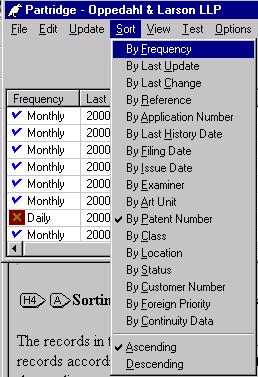 As you
can see, you can sort on any of the many columns and can select an ascending or
descending sort.
As you
can see, you can sort on any of the many columns and can select an ascending or
descending sort.
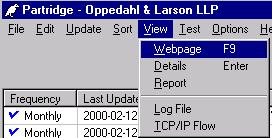 The
view menu offers five choices. The first two choices are specific to a
particular record that you have selected. The remaining three choices are not
specific to any particular record.
The
view menu offers five choices. The first two choices are specific to a
particular record that you have selected. The remaining three choices are not
specific to any particular record.
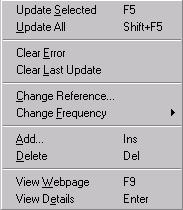 You can select one or more patent records, and then right-click on them.
The choices include:
You can select one or more patent records, and then right-click on them.
The choices include:
The Partridge software is set up so that approximately every fourth time it generates an email report, it will send a small email report to Oppedahl & Olson LLP. The email report does not identify any of the patent applications or patents being monitored. It does, however, tell us the email address or addresses to which status reports are sent, as well as the organization name and purely statistical information such as the number of registrations or applications being monitored and the number of errors encountered when performing updates. Oppedahl & Olson LLP will keep the email addresses in confidence and will not provide them to anyone not connected with the Partridge software. The statistical information from each user will be merged with statistical information from other users. While the merged information may be publicly revealed, we will keep in confidence the contents of the individual email reports.
We may, from time to time, send email messages to one or more of the email addresses collected from the email reports. This will only be done in connection with the Partridge software, for example to inform users of releases of new versions of the software, or of known problems with the software and possible solutions.
If you have trouble getting the Partridge software to work, please do not ask Oppedahl & Olson LLP for help with the software. Please keep in mind that the software is being provided to you free of charge. We intend that the software will work well for you, and we invite you to use the "test" buttons described above if you are having problems. You may find helpful troubleshooting information on our web site at http://www.oppedahl.com/partridge We strongly urge you to join the PAIR and Partridge email discussion groups, where you can post reports of problems and perhaps learn that other PAIR or Partridge users have already figured out the solutions. Instructions for joining the PAIR discussion group may be seen at http://www.oppedahl.com/pair. Instructions for joining the Partridge discussion group may be seen at http://www.oppedahl.com/partridge.
. If you cannot find the answer to your problem in this help file, or on the Partridge web site, or in either of the email discussion lists, then you can consider sending it via email to partridge-support@oppedahl.com, but we cannot promise that you will receive a response.
Testing to see if USPTO/Direct is working. If you find that Partridge isn't updating records at all, you should check to see if you have USPTO/Direct working. (It is necessary that USPTO/Direct be running and logged in before you try to do a Partridge update.) To test this, go to your web browser and see if you can make use of the Patent Office PAIR site. If you are able to use PAIR to do a search on your customer number, then you know that USPTO/Direct is working as it should. Only after you have gotten USPTO/Direct and PAIR working fully should you attempt to use Partridge.
Closing your web browser prematurely. When you run USPTO/Direct and log in, the next thing that happens is that your web browser is launched and is opened to the PAIR page. You can then run Partridge. But if you close your web browser, it will cause USPTO/Direct to close automatically. The result is that Partridge won't work for updates any more. So you should refrain from closing your web browser until after you have finished your Partridge update.
Sending a test email message. One of the important capabilities of the Partridge software is that it sends email messages to let people know of the change of status of a patent or patent application. This can only work if you have configured Partridge properly with a functioning SMTP server. To test your configuration of the SMTP server you can use a test feature.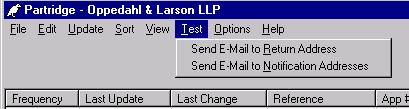 You can press "send E-Mail to Return Address" and the Partridge
software will try to send a test email message to the person listed in the
"return address" field of the configuration screen. You
can press "send E-Mail to Notification Addresses" and the Partridge software
will try to send test email messages to each of the persons listed in the
"notification addresses" field of the configuration
screen. You should then have the person or persons check their email to see
if the test email message has been received. If this test fails (and if the
previous two tests did not fail) then you should check to see whether you have
correctly determined your SMTP server and entered it in the "SMTP server" field
of the configuration screen.
You can press "send E-Mail to Return Address" and the Partridge
software will try to send a test email message to the person listed in the
"return address" field of the configuration screen. You
can press "send E-Mail to Notification Addresses" and the Partridge software
will try to send test email messages to each of the persons listed in the
"notification addresses" field of the configuration
screen. You should then have the person or persons check their email to see
if the test email message has been received. If this test fails (and if the
previous two tests did not fail) then you should check to see whether you have
correctly determined your SMTP server and entered it in the "SMTP server" field
of the configuration screen. We recommend you make periodic backups of one important file, namely "patent.dat", which contains your list of patent applications and patents and the corresponding references. The other files can be reconstructed by simply reinstalling the software.
Last revised: August 21, 2006