
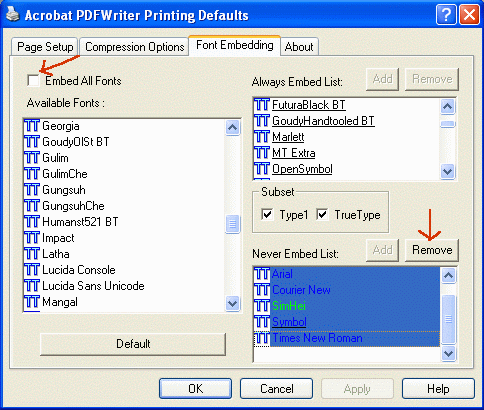
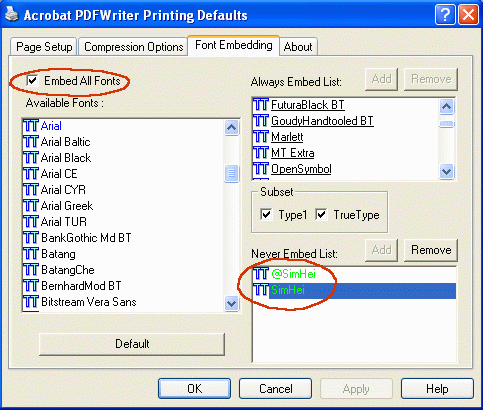
Fixing PDF Font Error in EFS Web
Return to main EFS Web support page or to main Oppedahl & Olson LLP web site.
You may encounter an error message from EFS Web when you try to attach a PDF file to your filing project. The message looks something like this:
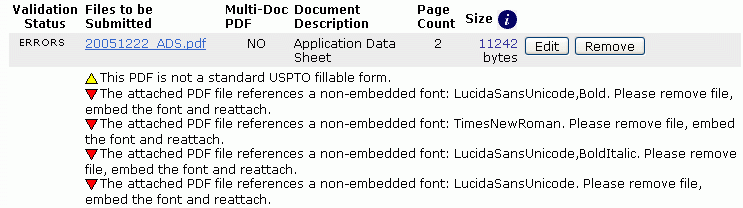
This problem happens because you are using Adobe Acrobat PDF Writer to create the PDF file, and your PDF Writer is configured not to embed all fonts.
There are at least three ways to avoid this problem.
Click on the "properties" for your Acrobat PDF Writer. Then find the "font embedding" tab and click that tab.
| Here are your problems, emphasized in red rectangles. Your Acrobat PDF Writer defaults to "never embed" certain fonts. In addition, your Writer Defaults that the "embed all fonts" button is not checked. |  |
| Select all of the "never embed" fonts (selected here in blue) and click "remove". Also, check the "embed all fonts" box. | 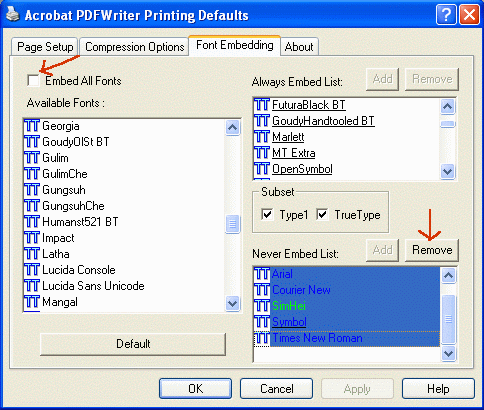 |
| Here is the configuration after the changes have been made. (I don't know what the green "SimHei" items mean, but they are not apparently a problem for EFS Web.) Now you can use your Adobe Acrobat PDF Writer to make PDFs that EFS Web will accept. | 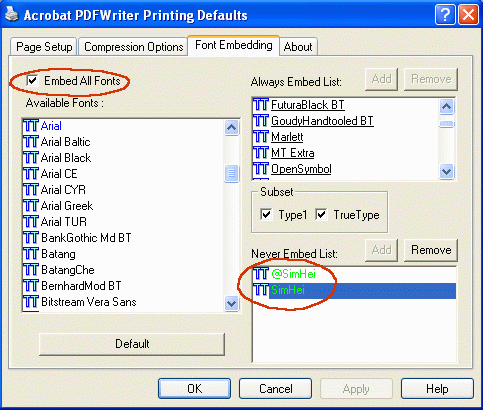 |